solving Bitlokcer Invalid Namespace Error
When activating Windows Bitlocker on a new Thinkpad laptop, there is an error: Invalid namespace.
You can use the command "manage-bde -status" to get the BitLocker status on the machine.
Basically, an invalid namespace error indicates that the namespace you are trying to modify is not exist in WMI.
To solve this issue, we can re-register the BitLocker WMI (win32_encryptablevolume) class.
Start- Run - mofcomp.exe win32_encryptablevolume.mof
If the MOF file successfully compiles you will receive the following message:
Microsoft (R) MOF Compiler Version 6.1.7600.16385
Copyright (c) Microsoft Corp. 1997-2006. All rights reserved.
Parsing MOF file: win32_encryptablevolume.mof
MOF file has been successfully parsed
Storing data in the repository...
Done!
Error 2:Class, instance, or property '' was not found.
Some people will receive another error: "Class, instance, or property '' was not found."
This time, we need to rebuilding the WMI Repository.
1. Save the below code to a notepad, and save it to "Repository.bat".
2. Right-click the bat file, choose "Run as Administrator"
3. After successful rebuild, re-register the Bitlocker WMI again by:
Start- Run - mofcomp.exe win32_encryptablevolume.mof
4. If the MOF file successfully compiles you will receive the following message:
Microsoft (R) MOF Compiler Version 6.1.7600.16385
Copyright (c) Microsoft Corp. 1997-2006. All rights reserved.
Parsing MOF file: win32_encryptablevolume.mof
MOF file has been successfully parsed
Storing data in the repository...
Done!
Finally the Bitlocker run success.
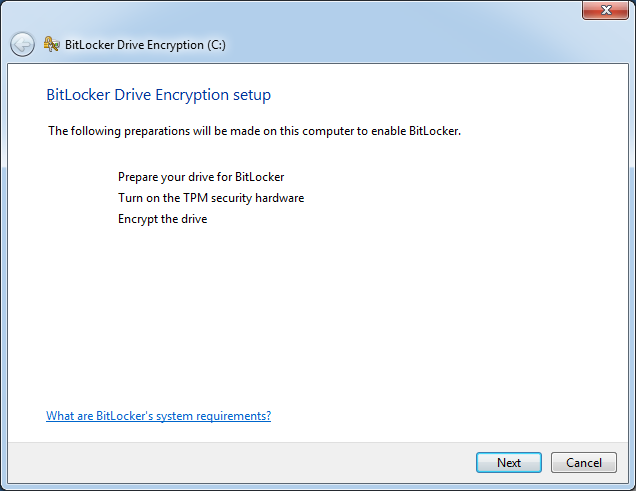
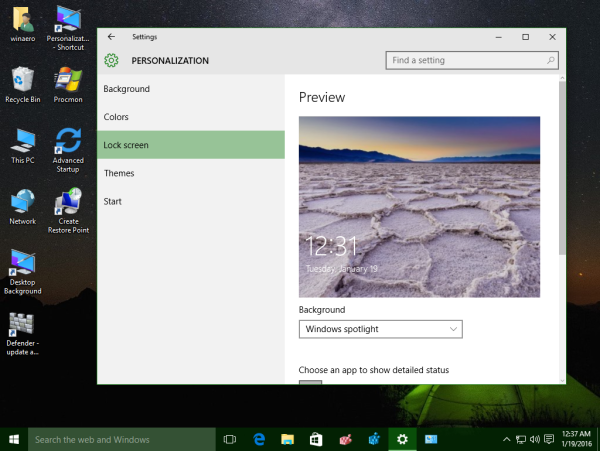
thanks
ReplyDelete